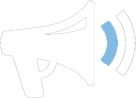Trader Toolbox Connect
Home / Tools / Traders Toolbox / Traders Toolbox Connect
1. About the Pentagon Markets Trader Toolbox Connect
The Pentagon Markets Trader Toolbox Connect application allows you easy access to Pentagon Markets and other online resources to help keep you informed. This application will allow you to open websites from within your trading terminal including the Pentagon Markets website.
2. How to Setup
Setup is a quick and simple process from within your platform terminal:
- Make sure you have installed the Pentagon Markets Traders Edge Software to your platform terminal
- Find the “Pentagon Markets – Connect” application from your terminals navigator under Expert Advisors.
- Drag and drop the application onto any open chart that you are not planning to use.
- Ensure that you have “Allow DDL imports” ticked and select OK
3. Navigate
3.1 News
The News tab will display current news from a variety of sources, the most recent article will display at the top.
Clicking on the articles will open your browser where you can find the full article from its news source.
3.1.1 Select a Feed
By selecting the feed tab you can apply filters on your news sources or apply other phrase filters which can be created under “Add a Filter”.
3.1.2 Add a Feed
By selecting “Add a feed’ you can add additional feeds to your news tab. There are default options available however you may also nominate your own news source by URL code (example):
3.1.3 Add a Filter
By selecting “Add a Filter” you can set search phrases (such as currency pairs) to identify the news most relevant to you.
3.1.4 Edit Feed/Filter
Once you have a selected a Feed or Filter in the drop down menu this field will populate to make any adjustments you require.
3.1.5 Time Limit
The time limit tab allows you to select time filters to narrow down your news feed list.
3.1.6 Undock / Redock Window
By clicking Undock this will allow you to move the Pentagon Markets Trader Toolbox Connect window freely outside the platform terminal. By clicking Re-dock Window it will again attach itself inside your trading terminal.
3.2 Calendar
The Pentagon Markets Trader Toolbox Connect Calendar provides traders with up to date economic news releases from leading Economic Calender provider Forex Factory. Clicking on the economic news event will take you to the relevant page of the Forex Factory website.
3.2.1 Date Selection
This tab will allow you to filter economic news by calendar date and view information most relevant to you.
3.2.2 Impact
Economic news events are displayed in terms of importance or impact. By selecting this filter it will allow you to see the information most relevant to you.
3.3 Fund Account
Selecting the “Fund Account” Tab in your Pentagon Markets Trader Toolbox Connect will open your web browser to the Pentagon Markets Funding page. This tab will allow you to quickly and conveniently find Pentagon Markets funding options in order to deposit to your trade account.
3.4 Market Report/Trading Tips/Webinars Tabs
The Market Report/Trading Tips and Webinars tabs will display Pentagon Markets website’s News/Blog section where you can find all our current news, market analysis and upcoming webinars.
3.5 Education
The “Education” tab will take you to our education centre. The education material available here ranges from the beginner to the advanced trader.
Trade the markets with Pentagon Markets
- Metatrader 4 (MT4),Webtrader and Mobile Apps
- Real-Time Tracking with Advanced Client Portal
- Superior VPS Solutions for EAs, Scalpers & Auto Trading
- News & economic calendar
By supplying your email you agree to Pentagon Markets privacy policy and receive future marketing materials from Pentagon Markets. You can unsubscribe at any time.